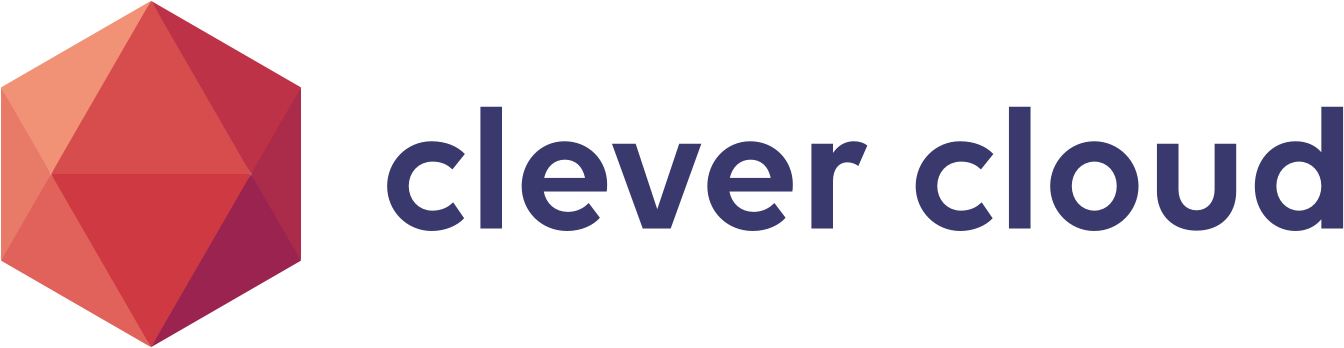Deploying to Clever Cloud Permalink to "Deploying to Clever Cloud"
Clever cloud is an IT Automation platform
Before you start Permalink to "Before you start"
You must install the Clever cloud CLI.
You must also create a Clever Cloud account and log in with the CLI by running the following command clever login
Opening https://console.clever-cloud.com/cli-oauth?cli_version=2.7.1&cli_token=XXX in your browser to log you in… Login successful as ...
Create your Clever Cloud application Permalink to "Create your Clever Cloud application"
-
If you are using maven
clever create --type maven [your application name]or using gradleclever create --type gradle [your application name] -
Add a database addon to your application
clever addon create [addon provider] [your addon name] --link [your application name]List supported addon providers
clever addon providerscellar-addon Cellar S3 storage S3-like online file storage web service config-provider Configuration provider Expose configuration to your applications (via environment variables) es-addon Elastic Stack Elasticsearch with Kibana and APM server as options fs-bucket FS Buckets Persistent file system for your application mongodb-addon MongoDB A noSQL document-oriented database mysql-addon MySQL An open source relational database management system postgresql-addon PostgreSQL A powerful, open source object-relational database system redis-addon Redis Redis by Clever Cloud is an in-memory key-value data store, powered by Clever Cloud
-
Setup env var
clever env set CC_PRE_RUN_HOOK "cp ./clevercloud/application-clevercloud.yml ./application-prod.yml" -
Enable dedicated build
clever scale --build-flavor M
Configure your JHipster application Permalink to "Configure your JHipster application"
-
Add a
clevercloud/folder in your project. -
create
clevercloud/application-clevercloud.ymlfor using predefined clever cloud addon env varFor PostgreSQL
spring: datasource: type: com.zaxxer.hikari.HikariDataSource url: jdbc:postgresql://${POSTGRESQL_ADDON_HOST}:${POSTGRESQL_ADDON_PORT}/${POSTGRESQL_ADDON_DB}?useUnicode=true&characterEncoding=utf8&useSSL=false username: ${POSTGRESQL_ADDON_USER} password: ${POSTGRESQL_ADDON_PASSWORD} hikari: maximumPoolSize: 2For MySQL
spring: datasource: type: com.zaxxer.hikari.HikariDataSource url: jdbc:mysql://${MYSQL_ADDON_HOST}:${MYSQL_ADDON_PORT}/${MYSQL_ADDON_DB}?useUnicode=true&characterEncoding=utf8&useSSL=false username: ${MYSQL_ADDON_USER} password: ${MYSQL_ADDON_PASSWORD} hikari: maximumPoolSize: 2For MongoDB
spring: data: mongodb: uri: ${MONGODB_ADDON_URI} database: ${MONGODB_ADDON_DB} -
add a json file that contain the goal field to indicate how to start your application
For maven create
clevercloud/maven.jsonfile and using your pom.xml artifactId{ "build": { "type": "maven", "goal": "-Pprod package -DskipTests" }, "deploy": { "jarName": "./target/[REPLACE BY ARTIFACTID]-0.0.1-SNAPSHOT.jar" } }For gradle create
clevercloud/gradle.jsonfile and using gradle.properties rootProject.name{ "build": { "type": "gradle", "goal": "-Pprod bootJar -x test" }, "deploy": { "jarName": "./build/libs/[REPLACE BY rootProject.name]-0.0.1-SNAPSHOT.jar" } }
Deploy your application Permalink to "Deploy your application"
Using CLI Permalink to "Using CLI"
You must commit before deploy
git commit -m "Clever deploy"
then run :
clever deploy
Using gitlab CI Permalink to "Using gitlab CI"
define $CLEVER_TOKEN and CLEVER_SECRET to gitlab CI/CD environment variables
add this stage to your .gitlab-ci.yml
deploy-to-clever-env:
stage: deploy
variables:
APP_NAME: [clever cloud app name]
APP_ID: [clever cloud app id]
script:
- wget https://clever-tools.cellar.services.clever-cloud.com/releases/latest/clever-tools-latest_linux.tar.gz
- tar xvzf clever-tools-latest_linux.tar.gz
- ./clever-tools-latest_linux/clever login --token $CLEVER_TOKEN --secret $CLEVER_SECRET
- ./clever-tools-latest_linux/clever link ${APP_ID}
- ./clever-tools-latest_linux/clever deploy -a ${APP_NAME}
environment:
name: [env name]
url: https://${APP_NAME}.cleverapps.io
Using Github Action Permalink to "Using Github Action"
define CLEVER_TOKEN and CLEVER_SECRET to Github secret (Settings > Secret)
add this step to your .github-action.yml
- uses: actions/checkout@v2
- name: Deploy on cc
env:
APP_NAME:[clever cloud app name]
APP_ID: [clever cloud app id]
run: |
git fetch --prune --unshallow
wget https://clever-tools.cellar.services.clever-cloud.com/releases/latest/clever-tools-latest_linux.tar.gz
tar xvzf clever-tools-latest_linux.tar.gz
./clever-tools-latest_linux/clever login --token $ --secret $
./clever-tools-latest_linux/clever link $
./clever-tools-latest_linux/clever deploy -f -a $
Changing the Java version Permalink to "Changing the Java version"
You can select the Java version (Java 11 by default)
clever env set CC_JAVA_VERSION 12